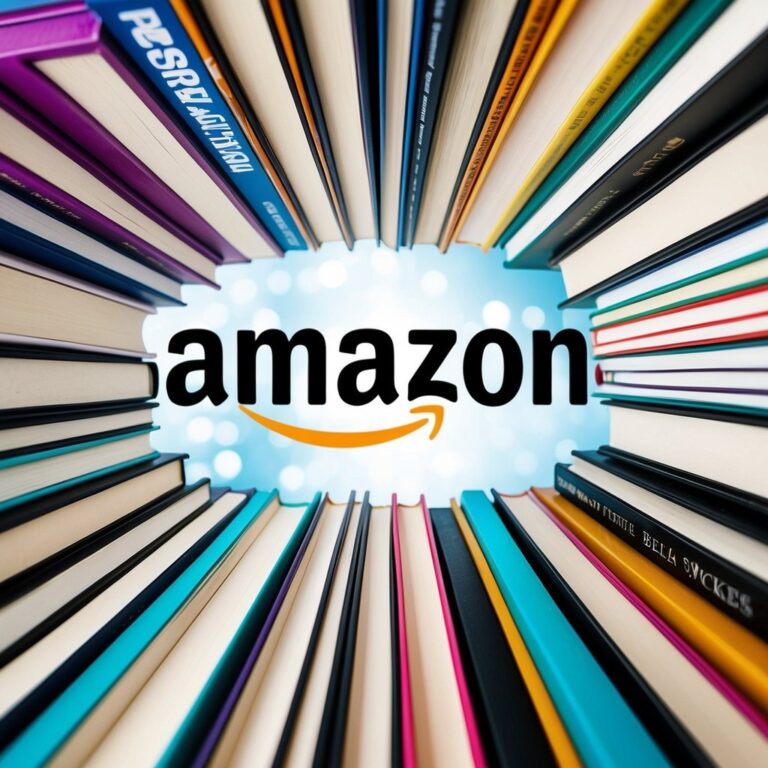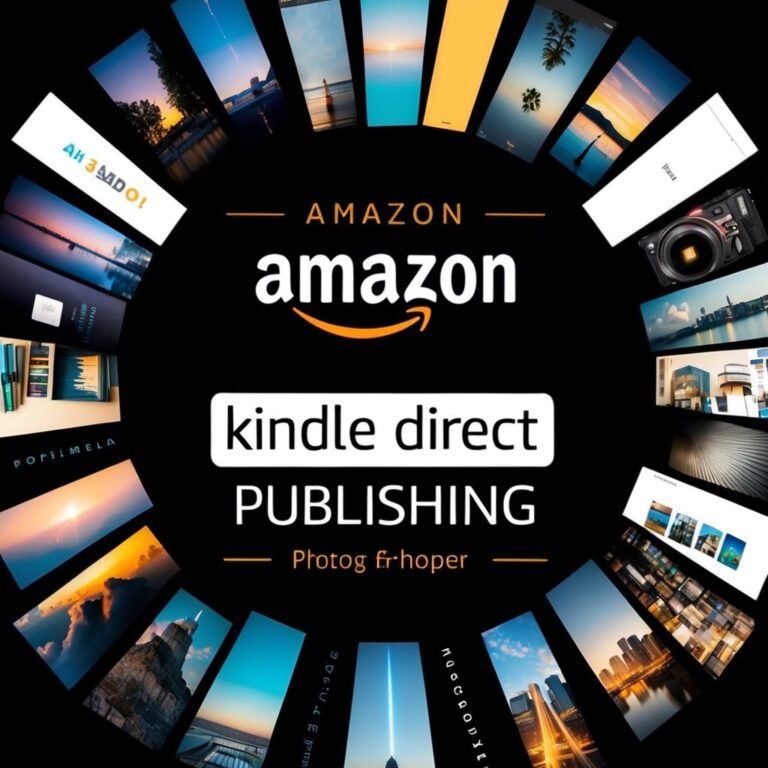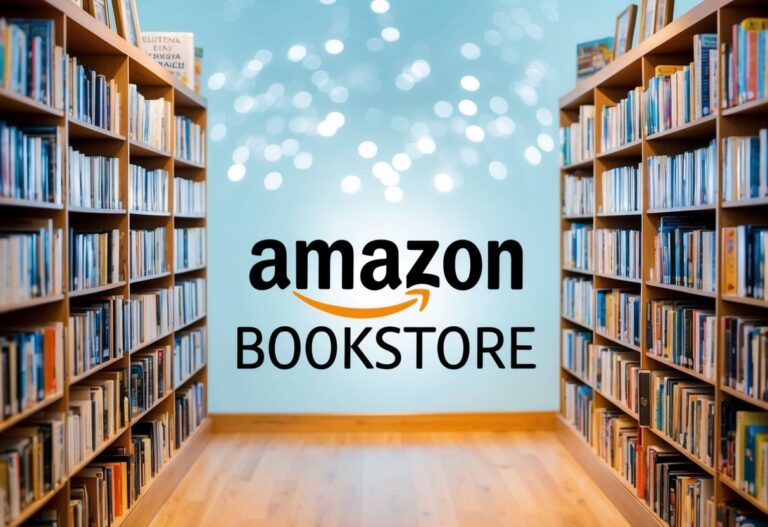How to Hard Reset Kindle: A Step-by-Step Guide for Troubleshooting
A hard reset kindle can be a helpful solution for anyone experiencing issues with their Kindle. To hard reset a Kindle, press and hold the power button for about 40 seconds until the screen goes blank. This process can resolve problems like freezing or unresponsiveness, allowing for a fresh start.

Many people might not know that a hard reset is different from a regular restart. While a restart simply reboots the device, a hard reset can clear more serious issues. This blog post will guide the reader step-by-step through the hard reset process, ensuring they can quickly get their Kindle back to working order.
Understanding when and how to perform a hard reset can save time and improve the overall reading experience. With this knowledge, Kindle users can feel more confident in handling any technical difficulties that may arise.
Understanding the Hard Reset kindle

A hard reset is a useful method to resolve issues on a Kindle device. This process forces the device to restart, which can help fix software glitches. It can be especially helpful when the screen is frozen or unresponsive.
Key Points About Hard Reset:
- What It Does: A hard reset clears temporary files and refreshes the system. This can improve performance.
- When to Use It: Use a hard reset when the Kindle is stuck, not responding, or experiencing software issues.
- How to Perform It:
- Locate the Power Button: This is usually found on the back or bottom of the device.
- Hold the Button: Press and hold the power button for about 40 seconds.
- Wait for Restart: The screen will go blank, and the Kindle will restart.
What to Expect:
- After a hard reset, the Kindle will turn back on, usually returning to the home screen.
- Any unsaved information could be lost, so it’s essential to save work regularly.
Understanding the hard reset process can make troubleshooting easier. It is a simple yet effective way to address common issues that users may encounter.
Before You Reset

Before resetting a Kindle, it’s important to ensure that the device is charged and that important data is backed up. Taking these steps will help avoid potential issues and data loss during the reset process.
Check Your Device’s Charge
Before a hard reset, the Kindle should have sufficient battery power. A drained battery can interrupt the reset process and lead to complications.
To check the device’s charge:
- Look at the battery icon on the top right of the screen.
- If the battery is low, connect the Kindle to a charger.
- Wait until the device reaches at least 50% charge for a safer reset.
Avoid resetting when the battery is critically low. A fully charged Kindle will finish the process without interruption.
Backup Your Data
Backing up data is crucial to prevent losing important information. While most Kindle content is stored in the Amazon cloud, personal notes or highlights need special attention.
Here’s how to back up important data:
- Notes & Highlights: Sync your Kindle to ensure all notes and highlights are saved. This can usually be done through the device’s settings.
- Personal Documents: Transfer any documents to a computer or cloud service.
Doing this ensures that personal settings and content remain safe, even after the reset process is complete.
Resetting Your Kindle

Resetting a Kindle can be done in two main ways: through the settings menu or using the physical buttons. Both methods are straightforward and can resolve various issues with the device.
Through Settings Menu
To reset a Kindle through the settings menu, start on the home screen. Swipe down from the top of the screen to access the Quick Actions menu.
From there, select Settings.
Next, go to Device Options. Look for the option labeled Reset or Reset to Factory Defaults. It’s important to note that this action will erase all content from the device, restoring it to its original settings.
After confirming the reset, the Kindle will restart. This method is recommended for users who prefer a clear and guided process.
Using Physical Buttons
Another option for resetting a Kindle involves using the physical buttons on the device. First, locate the power button.
Press and hold the power button for about 40 seconds. This duration may vary depending on the Kindle model.
During this time, the device might display a power dialog box or simply go blank.
If it does, keep holding the button until the screen turns back on. This method can be effective for devices that are unresponsive and need a quick reset.
Post-Reset Setup

After a hard reset, a few steps are essential to get your Kindle back into action. These steps will ensure the device is registered, content is restored, and you can access any necessary applications.
Register Your Kindle
The first step post-reset is to register the Kindle to an Amazon account. This allows the device to sync with the user’s library.
- Turn on the Kindle.
- Connect it to Wi-Fi.
- Go to the Settings menu.
- Select My Account, and then choose Register.
- Enter the Amazon account email and password.
Once registered, the Kindle can access previously purchased content and settings. This process can take a few moments, so patience is key.
Restore Your Content
After registration, the next task is restoring the user’s content. Kindle devices store books, magazines, and documents in the Amazon cloud.
- Open the Home screen.
- Tap on Library.
- Select Cloud to view all content stored online.
- Download desired items by tapping on them.
Restoring content ensures that the user has access to books and documents they previously owned. Users can also manage content through their Amazon account online if needed.
Download Essential Apps
Finally, it’s important to download any essential apps that enhance the Kindle experience. Many Kindle devices support various reading and utility apps.
- Go to the Home screen and select Store.
- Browse or search for desired apps, like Goodreads or Kindle Unlimited.
- Tap on the app and select Download.
Downloading helpful apps can make reading easier and more enjoyable. Users should ensure that their device has a stable Wi-Fi connection during this process.
Troubleshooting Common Issues

When a user encounters problems while trying to hard reset a Kindle, specific issues may arise. This section will cover two common problems: when the reset does not initiate and when the device gets stuck during the reset process.
Reset Not Initiating
If the reset does not start, it may be due to the device’s power status. Make sure the Kindle has enough battery charge. Plugging it into a power source can help.
To initiate a hard reset, hold down the power button for at least 20 seconds. If nothing happens, try holding the button down for longer, even up to 60 seconds. This extended duration often forces the device to restart.
If the Kindle remains unresponsive, connect it to a charger for about 30 minutes and try again. If the issue persists, it may be necessary to explore other troubleshooting options outlined by Amazon or discuss the problem in community forums, like this Reddit discussion.
Stuck During Reset
Sometimes, a Kindle may get stuck during the hard reset process. This can happen if the software encounters a glitch.
To address this issue, users should keep the power button pressed for an extended period. This can help the device break free from the unresponsive state. If the Kindle displays a screen but does not proceed with the reset, releasing and pressing the power button again might help.
If it remains stuck, a user could try different methods available online, like referring to a video guide on YouTube or following steps on support sites such as wikiHow. Ensuring the device is charged adequately can also be crucial in preventing these issues.
Maintaining Your Kindle Post-Reset

After resetting a Kindle, it’s vital to take steps to keep it running smoothly. Simple maintenance can improve performance and extend its lifespan.
- Update Software Regularly
Keeping the Kindle’s software updated ensures access to new features and security fixes. Check for updates in the settings menu. - Manage Storage
Excess files can slow down a device. Users should regularly delete items they no longer need. - Organize Books and Documents
Create collections to keep books sorted. This makes it easier to find desired titles. - Charge Properly
Use the official charger to avoid battery issues. It is best to charge the device fully before using it for long periods. - Keep It Clean
Wipe the screen and body with a soft, lint-free cloth. Avoid using harsh chemicals. - Monitor Usage Patterns
Pay attention to how the device performs with different apps and settings. If it slows down, consider removing unused apps. - Backup Content
Regularly back up important documents and notes. This prevents loss of data in case of future issues.
By following these steps, users can maintain their Kindle after a reset and enjoy a smooth reading experience.
Frequently Asked Questions

This section addresses common questions users have about resetting their Kindle devices. Each question is answered with specific steps and methods tailored to different models and situations.
What are the steps to perform a factory reset on a Kindle Paperwhite?
To perform a factory reset on a Kindle Paperwhite, follow these steps:
- Tap the home icon and go to “Settings.”
- Select “Device Options.”
- Tap on “Reset” or “Reset to Factory Defaults.”
- Confirm the reset when prompted.
The device will restart and erase all content, returning to original settings.
How can you reset a Kindle if it becomes unresponsive?
If a Kindle becomes unresponsive, a hard reset can help. Press and hold the power button for about 40 seconds until the screen goes black. Release the button after this, and the Kindle should restart.
What should you do if your Kindle won’t turn on or reset?
If the Kindle won’t turn on, ensure it is charged. Plug it into a power source for at least 30 minutes. If the device does not respond, try the hard reset method by holding the power button for 40 seconds.
How do you reset a Kindle 1st Generation to its original settings?
To reset a Kindle 1st Generation, follow these steps:
- From the home screen, select “Menu.”
- Choose “Settings.”
- Select “Menu” again and then “Reset.”
- Confirm the action when prompted.
This will return the device to factory settings.
Can you perform a hard reset on a Kindle if it’s locked?
Yes, a hard reset can be performed even if the Kindle is locked. Press and hold the power button for 40 seconds. After releasing the button, the Kindle should restart, allowing access to the device.
What are the troubleshooting methods for a Kindle Paperwhite that’s frozen and won’t reset?
For a frozen Kindle Paperwhite, try these methods:
- Perform a hard reset by holding the power button for 40 seconds.
- If it remains frozen, ensure it has enough battery. Charge the device for at least 30 minutes.
- If issues persist, contact customer support for further assistance.
Conclusion

A hard reset can be a useful tool for troubleshooting issues on a Kindle device. By following straightforward steps, users can resolve glitches that may affect device performance.
To perform a hard reset on most Kindle models:
- Press and hold the power button until the power menu appears.
- Tap “Restart” to reboot the device.
For certain models, a factory reset may be necessary. This process is slightly different:
- Press and hold the power switch for at least 20 seconds.
- Release the switch, then quickly press and hold it again to reset.
Users can also check online resources for more detailed instructions. Videos and guides offer visual assistance, which can be beneficial for those who prefer step-by-step demonstrations.
It is important to note that performing a factory reset will erase all content on the device. Therefore, ensure that all important data is backed up before proceeding.
For additional help, users can refer to guides available at About Amazon and helpful video tutorials on platforms like YouTube. These resources provide clear instructions tailored for specific Kindle models.