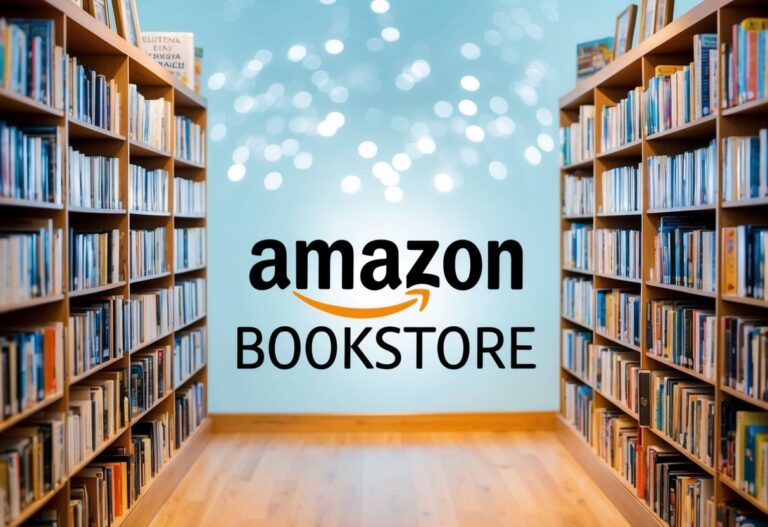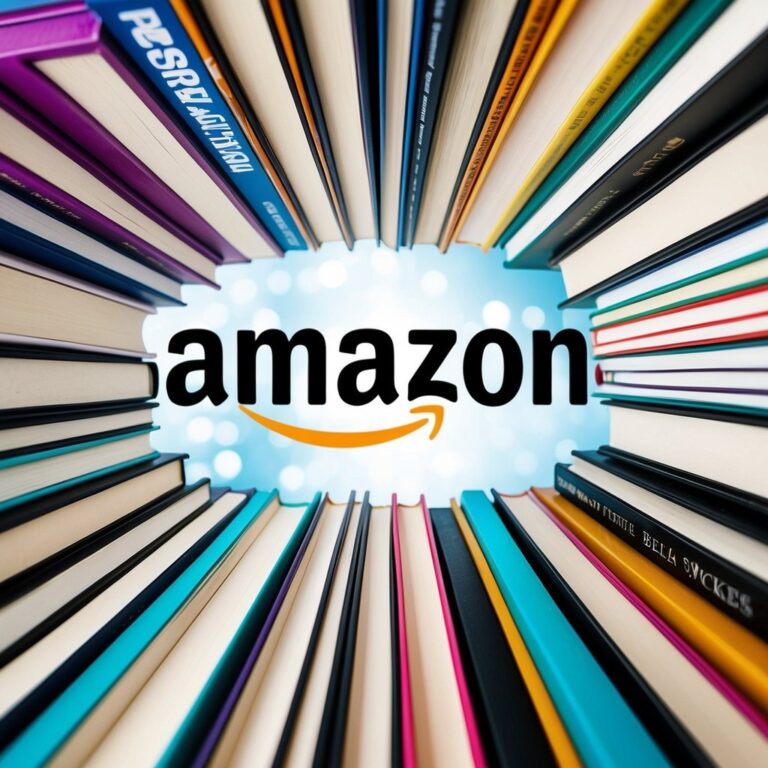How to Buy Amazon Kindle Books: A Step-by-Step Guide
Buying books for the Kindle is a straightforward process that opens up a world of reading options. To buy Kindle books, users simply need to visit the Kindle Store, select their desired book, and complete the purchase, allowing for immediate download to their devices. This convenience is appealing to those who enjoy having a vast library at their fingertips.

In addition to the Kindle device, books can be purchased using a smartphone or computer. Many users find that using the Amazon Shopping App on their mobile devices makes the buying process even more accessible. With just a few taps, readers can enrich their library with the latest titles or classic literature.
The Kindle Store often features special deals, making it an excellent place for book lovers to explore new reads without breaking the bank. Understanding the simple steps to buy Kindle books helps readers easily navigate this digital library and makes the journey into new stories much more enjoyable.
Understanding Kindle E-book Formats

Kindle e-books come in several formats, each serving a different purpose. The most common formats are:
- AZW: This is the native format for Kindle books. It supports complex features.
- MOBI: This format is also compatible with Kindle devices but has fewer features than AZW.
- KFX: A newer format offering enhanced rendering and support for advanced formatting.
Many users prefer DOC/DOCX files for their ease of use. Most of these files convert well into Kindle e-books. However, some complex formatting may lead to issues. It is advisable to use Kindle’s Previewer to check how these files will look as e-books.
When purchasing or formatting, consider the compatibility of the e-book with different devices. Most e-books purchased from Amazon will instantly download to the Kindle app or device.
Buying e-books is a straightforward process. Customers search for their desired titles and can click to buy directly through Amazon’s apps. Once purchased, the e-book will appear in the library ready to read.
Understanding the different formats allows users to choose the best option for their needs. This knowledge ensures a better reading experience.
Setting Up Your Amazon Account

Before purchasing Kindle books, users must establish an Amazon account. This includes creating the account itself and setting up payment methods to ensure smooth transactions.
Creating an Amazon Account
To create an Amazon account, users should visit the Amazon website. They will find the “Account & Lists” menu at the top right corner. By selecting this option, a “Start here” link allows them to initiate the registration process.
Users need to provide essential information such as name, email address, and a password. It’s crucial to choose a strong password for security. Once the information is entered, they can click on the “Create your Amazon account” button.
After registration, users will receive a confirmation email. Clicking the link in that email completes the account creation process. With the account set up, they can explore the Kindle Store and start thinking about book purchases.
Managing Payment Methods
To manage payment options, users must log in to their Amazon account. After logging in, they can navigate to “Your Account” and select the “Your Payments” section. Here, they will see options to add or edit information.
Users can add credit or debit card details for quick purchases. They can also enter billing addresses to ensure accuracy. Using multiple payment methods is an option, which can be convenient for those who wish to separate personal and gift purchases.
Doing this ahead of time avoids delays when buying Kindle books. It also allows users to earn rewards on their purchases through certain cards.
Installing Kindle App or Software

Installing the Kindle app or software is an essential step for reading Kindle books. This section provides clear instructions for setting up the app on both mobile and desktop platforms.
On Smartphones and Tablets
To install the Kindle app on smartphones and tablets, users can follow these steps:
- For Android Devices:
- Open the Google Play Store.
- Search for “Kindle” in the search bar.
- Select the Kindle app from the results and tap Install.
- For iOS Devices:
- Open the App Store.
- Tap on the Search tab and type “Kindle”.
- Find the Kindle app and hit Get to download it.
Once installed, users can sign in with their Amazon account. The app provides access to a vast library of eBooks and allows for easy management of content.
On PC and Mac Computers
To use Kindle on a PC or Mac, users must download the Kindle software:
- For Windows:
- Visit the Amazon Kindle for PC download page.
- Click on the Download button.
- Once the file downloads, open it and follow the installation prompts.
- For macOS:
- Go to the Amazon Kindle for Mac page.
- Click Get Kindle for Mac to start the download.
- Open the downloaded file and complete the installation.
After establishing the software, users can log in with their Amazon account details. This allows them to access their Kindle library directly from their computer.
Browsing and Selecting Kindle Books

Finding the right Kindle book can enhance the reading experience. There are two main ways to browse and select books: using Amazon’s website or the Kindle app.
Using Amazon’s Website
To start, a user should visit the Kindle section on the Amazon website. From the homepage, they can click on the “Books” menu and select “Kindle Books.”
Users can browse various categories such as best sellers, new releases, or specific genres. The search bar allows for quick title searches.
Once they find a book, important details are available. They can view the price, a brief description, and reviews from other readers. Clicking the book cover brings them to a dedicated page with more information.
Finally, adding a book to the cart or using the “Buy now with 1-Click” option completes the purchase, and the book will download to their Kindle library.
Using the Kindle App
The Kindle app provides a simple way to purchase books directly from a mobile device. After opening the app, users can tap the “Store” icon located near the search bar.
Users can browse categories or search for specific titles. There’s an option to view recommendations based on previous purchases, which can help in discovering new reads.
Each book listed includes its price and rating. Tapping on a book cover opens a page with more details.
To make a purchase, they can select “Buy” and the book will instantly download to their library. All purchases made in the app sync with other Kindle devices for easy access.
Purchasing Kindle Books

Buying Kindle books is a simple process. The important aspects of this process include setting up one-click purchases and completing the buying steps. Here is a detailed look at each part.
One-Click Purchase Setup
To simplify buying Kindle books, users can set up one-click purchasing. This feature allows for quick transactions without needing to enter payment details each time.
To enable this:
- Go to the Manage Your Content and Devices section on the Amazon website.
- Select the Settings tab and find the One-Click settings.
- Choose the preferred payment method and address.
Once activated, users can buy books instantly by clicking the “Buy now with 1-Click” button. This helps avoid delays and makes the purchase experience more efficient.
Completing a Purchase
When ready to purchase a Kindle book, users can follow these straightforward steps.
First, search for the desired book either through the Amazon website or directly on the Kindle device.
Once users find a book, they can click on the Buy for [Price] option. If one-click purchasing is set up, confirmation will follow automatically. Otherwise, users will need to confirm payment details.
After the purchase, the book will download directly to the Kindle library. Users can start reading immediately. If a problem occurs during the process, checking payment methods or internet connectivity can help resolve issues.
Accessing and Managing Your Kindle Library

Users can easily access and manage their Kindle library through various methods. Knowing how to synchronize devices and utilize the Kindle Cloud Reader can enhance the reading experience.
Syncing Your Devices
Syncing devices allows users to keep their Kindle library updated across all platforms. This includes Kindle e-readers, tablets, and the Kindle app on phones.
To sync, users need to ensure they are connected to Wi-Fi. They can navigate to the settings and select the “Sync My Kindle” option.
In addition, Amazon automatically syncs bookmarks, annotations, and last page read across devices when connected to the internet. This ensures that whether readers switch from a Kindle tablet to a smartphone, they can continue from where they left off seamlessly.
Kindle Cloud Reader
The Kindle Cloud Reader enables users to read their books directly in a web browser. It is especially useful for those who may not have access to their Kindle device but still want to enjoy their e-books.
To use the Cloud Reader, visit the Amazon Kindle website and log into the account. Users can see all their purchased books stored in the cloud.
Books can be opened with a simple click, making them readily accessible. The Cloud Reader supports offline reading too by allowing users to download books for later. This feature offers flexibility, as users can read from almost any device with internet access.
Troubleshooting Common Kindle Book Issues

Buying Kindle books can sometimes lead to frustrating issues. The following details offer solutions to common problems such as books not downloading and incorrect billing or payment issues.
Book Won’t Download
If a purchased Kindle book won’t download, several factors could be at play. First, ensure that the Kindle device is connected to Wi-Fi. A poor internet connection can prevent downloads. Users can check this by opening a web page or using another app that requires internet access.
Next, try syncing the device. Go to Settings and choose Sync Your Kindle. This can refresh the connection and prompt the book to download. If the book still does not appear, check the Manage Your Content and Devices section on Amazon. It may not be sent to the correct device.
Incorrect Billing or Payment Issues
Billing or payment issues can arise when buying Kindle books. If a payment fails, the user should first check the payment method on their Amazon account. Make sure the card details are up to date and that there are no issues with the billing address.
Occasionally, Amazon may flag transactions for security reasons. Reviewing any notifications in the account can help verify any holds on the account. If problems persist, contacting Amazon Customer Service can provide clarity and assistance for resolving these payment issues promptly.
Exploring Kindle Unlimited and Amazon Prime Books

Kindle Unlimited is a subscription service offered by Amazon. It allows members to read as many eBooks as they want from a large selection. This includes popular series, best sellers, and classics. Users can browse the collection without any extra costs.
Prime members also enjoy great benefits. They get access to a rotating selection of free eBooks, audiobooks, and magazines. This makes it easy to discover new authors and start new series.
Benefits of Kindle Unlimited:
- Unlimited Reading: Access thousands of titles.
- Flexibility: Read on various devices, including Kindle, tablets, or smartphones.
- Free Trial: New users can try it for free before committing.
Prime Reading Features:
- Curated Selection: Enjoy a range of best sellers and hidden gems.
- Borrowing: Members can borrow books easily without buying them.
- Extras: Access magazines and comics for more entertainment.
Kindle Unlimited can be found at the Kindle Store. Prime members can learn more about their benefits at the Amazon Prime page. Both services offer varied options to enjoy books without traditional limits.
Frequently Asked Questions

Many readers have questions about purchasing Kindle books. This section covers how to buy them on various platforms and addresses common issues that may arise during the buying process.
How do I purchase Kindle books using the Amazon website?
To buy Kindle books from the Amazon website, a user should first navigate to the Kindle Store. They can do this by opening their web browser on a device and going to the Kindle Store page. After finding the desired book, they need to select “Buy Now” to complete the purchase.
How can I buy a Kindle book if I’m not in the United States?
Users located outside of the United States can still purchase Kindle books. They need to ensure their Amazon account is set to the correct country. Once that is done, they can browse the local Kindle Store for available titles to buy.
How do I buy a Kindle book for someone else as a gift?
To gift a Kindle book, one needs to find the book on the Amazon website. Instead of the “Buy Now” option, they should look for a “Buy as Gift” button. After clicking it, they can enter the recipient’s email address to send the gift directly to them.
Can I purchase a Kindle book from my iPhone, and how?
Yes, users can buy Kindle books using their iPhone. They must open the Kindle app and navigate to the Kindle Store. After choosing a book, they can tap “Buy Now” to complete the transaction directly from their device.
Why might I be having trouble purchasing a Kindle book on my device?
Several issues may prevent a successful purchase. Factors include payment method problems, device compatibility, or account settings. Users should check if their payment information is updated and ensure their device is connected to the internet.
Conclusion

Buying Amazon Kindle books is a straightforward process. With a few simple steps, readers can enjoy a vast selection of eBooks.
First, users need an Amazon account to make purchases. Once they have an account, they can easily navigate to the Kindle Store.
Selecting a book is easy. They can browse the categories or search for specific titles. Many Kindle books are available for free with a Kindle Unlimited membership. For those without the membership, prices typically start around $3.99.
To buy a book, users click on the desired title. After selecting “Buy Now,” the book will be sent directly to their Kindle device or app.
If a user wants to purchase from a mobile app, they may need to do so on a desktop. This can help avoid any issues that may arise with app purchases.
Once the book is purchased, it appears in their Kindle library. Readers can begin enjoying their new book instantly. With the ease of access and a variety of options, buying Kindle books provides a great reading experience.